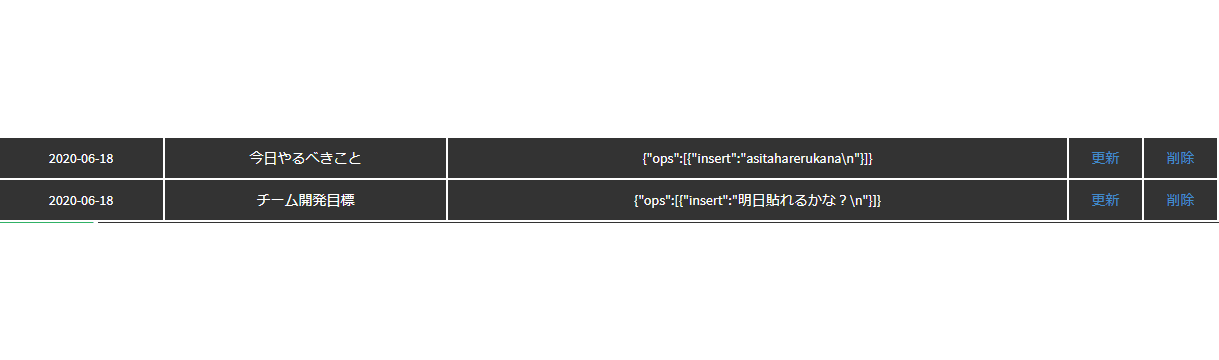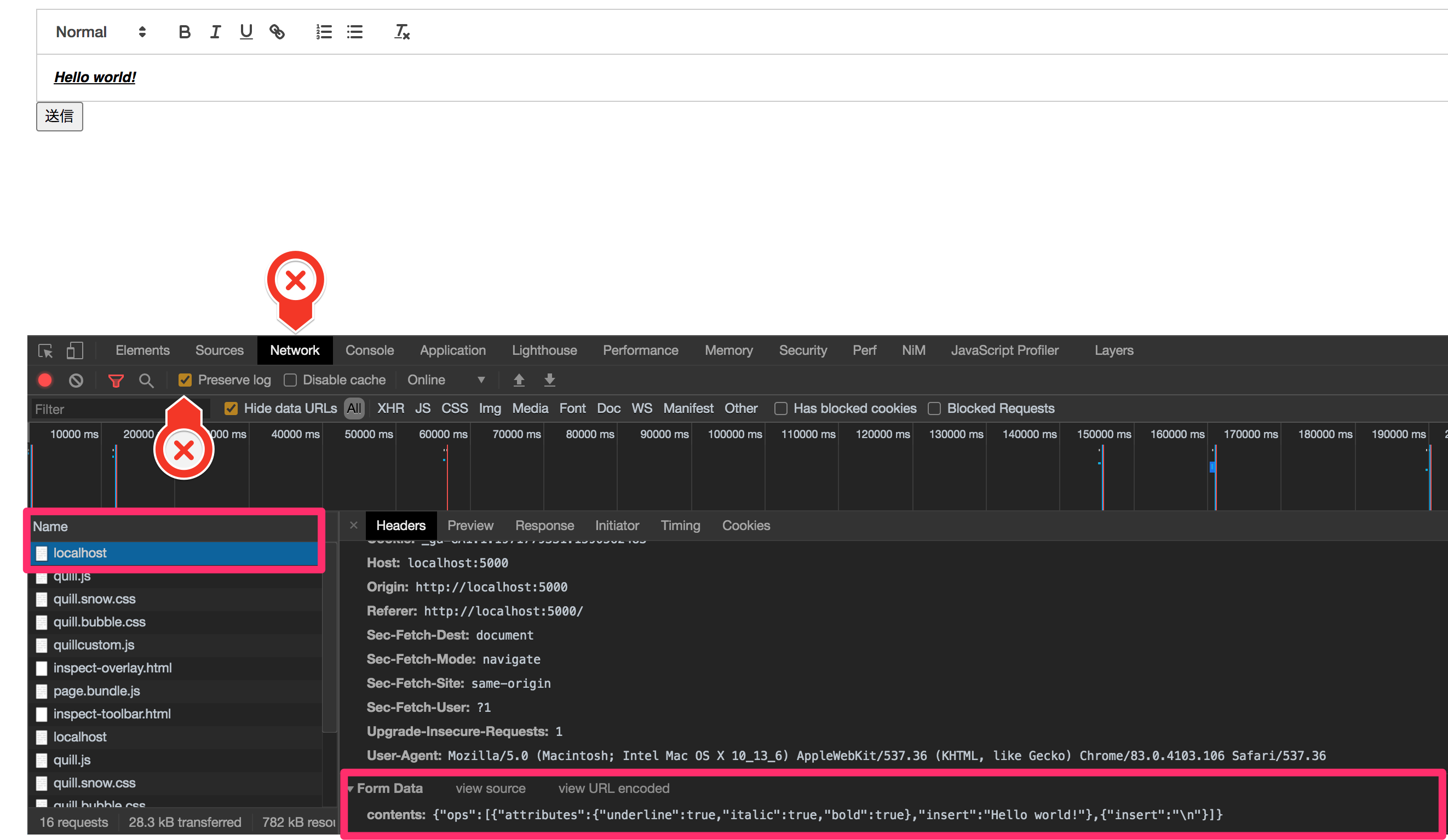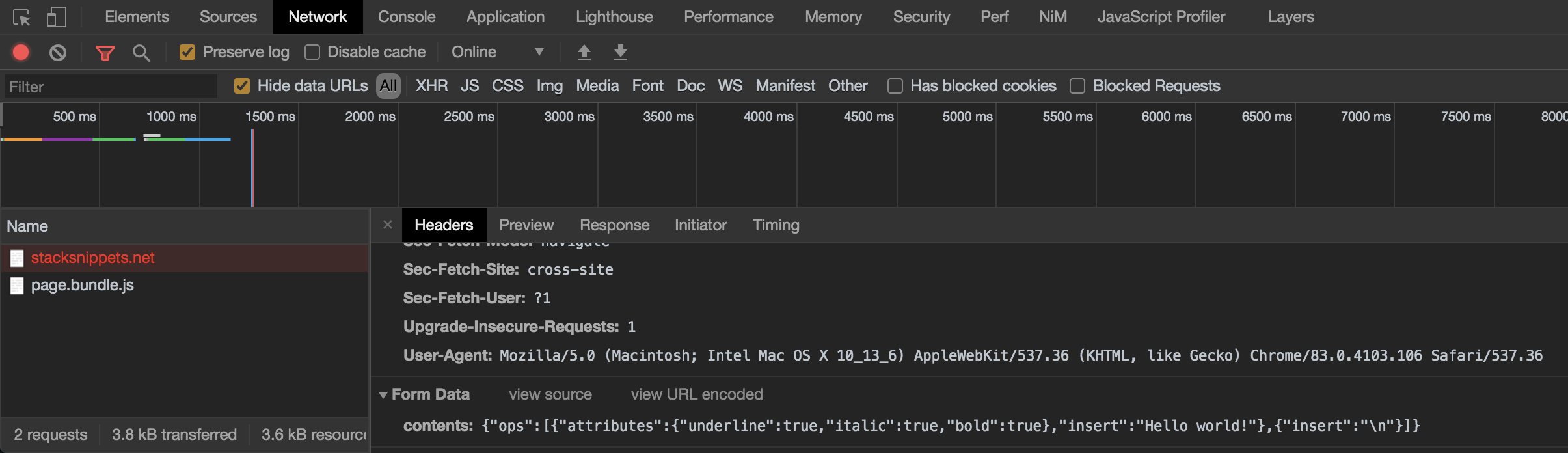実現したいこと:
Quillのエディタを使ってデータを取得して、その情報をデータベースに追加し表示したい。
具体的には、formタグを使ってQuillというライブラリのエディタから入力したデータ(JSON?)をデータベースにVARCHAR型で追加し、そのデータをJavaを使って取得し、jspファイルに表示したいです。
データベースはMySQLを使っています。
JavaScriptの知識が全くなく、どのようにすればデータベースに追加すればいいかわかりません。
参考にしたサイトも仕組みが理解できていないので、データがどこに保存されているのかも分かりません。
参考にしたサイト:
http://sashimistudio.site/quilljs/
https://quilljs.com/playground/#form-submit
https://quilljs.com/
現在の状況:
JSPとServletの基本的な使い方が理解できている程度です。
現在の状況の追加説明します。
現在タスク管理アプリケーションの課題内容の部分にリッチテキストを実装したいと考えています。
表示する際には、ログインしたときのidとtaskidを使って課題を取得してfor文で内容を繰り返し表示するようにしています。
現在の状況だと、jsonデータがそのまま出力されてしまうので、その部分を復元して表示したいと考えています。
追記2回目:
理解が足らなく申し訳ありません。
追記していただいたjsの内容を追加して、Block2の内容をjspファイルに書き込み、valueの部分にデータベースから取得したString型のjsonデータの内容を入れたのですが、出力されませんでした。
Block1とBlock2は課題登録と書かれているのですが、これはデータを表示するものではないのでしょうか?
自分の考えとしては、データベースにあるString型のjsonデータをBlock2のValueに入れることで、jsonデータの形が通常の文字(リッチテキスト)として表示されると考えているのですが合っていますでしょうか?
追記:himenonさんに教えていただいたやり方でエディタ上に出力できました。ありがとうございます。
// このファイルは"quillcustom.js"です
const quill = new Quill("#editor-container", {
theme: "snow"
});
// サーバーから返ってきた値をセットする
try {
if (window.SERVER_TEXT && typeof window.SERVER_TEXT === "string") {
const restoreContents = JSON.parse(window.SERVER_TEXT); // string -> jsonへ変換
quill.setContents(restoreContents);
}
} catch (error) {
console.error(error);
}
const form = document.querySelector("form");
const contentsInput = document.querySelector("input[name=contents]");
form.onsubmit = () => {
contentsInput.value = JSON.stringify(quill.getContents());
return true;
};
// このファイルは"quillcustom.js"です
/**
* Quillエディターの諸々の設定を行う
*
* @param HTMLElement
* target Quillエディタを描画するElement
* @param string |
* undefined defaultContents 初期値
*/
const createQuillEditor = (target, defaultContents) => {
const quill = new Quill(target, {
theme: "snow",
});
try {
if (defaultContents) {
const restoreContents = JSON.parse(defaultContents); // string -> jsonへ変換
quill.setContents(restoreContents);
}
} catch (error) {
console.error(error);
}
return quill;
};
/**
* containerを基準にElementに対してEventHandlerを登録する
*
* @param HTMLDivElement
* container
*/
const setupFormContainer = (container) => {
const form = container.querySelector("form");
const editor = container.querySelector(".editor");
const contentsInput = container.querySelector("input[name=contents]");
const quill = createQuillEditor(editor, contentsInput.value);
form.onsubmit = () => {
contentsInput.value = JSON.stringify(quill.getContents());
return true;
};
};
const initialize = () => {
const containers = document.querySelectorAll(".form-container");
Array.from(containers).forEach((container) => {
setupFormContainer(container);
});
};
initialize();Fs@import
url(https://fonts.googleapis.com/css?family=Source+Sans+Pro:200,300,400,700)
;
@import
url(https://maxcdn.bootstrapcdn.com/bootstrap/3.2.0/css/bootstrap.min.css)
;
@import
url(https://maxcdn.bootstrapcdn.com/font-awesome/4.1.0/css/font-awesome.min.css)
;
* {
margin: 0;
padding: 0;
}
html {
background-color: #333333
}
body {
background-color: #333333
}
body, input, button {
font-family: 'Source Sans Pro', sans-serif;
}
.login {
padding: 15px;
width: 400px;
min-height: 400px;
margin: 2% auto 0 auto;
}
.login .heading {
text-align: center;
margin-top: 1%;
}
.login .heading h2 {
font-size: 3em;
font-weight: 300;
color: rgba(255, 255, 255, 0.7);
display: inline-block;
padding-bottom: 5px;
text-shadow: 1px 1px 3px #23203b;
}
.login form .input-group {
border-bottom: 1px solid rgba(255, 255, 255, 0.1);
border-top: 1px solid rgba(255, 255, 255, 0.1);
}
.login form .input-group:last-of-type {
border-top: none;
}
.login form .input-group span {
background: transparent;
min-width: 53px;
border: none;
}
.login form .input-group span i {
font-size: 1.5em;
color: rgba(255, 255, 255, 0.2);
}
.login form input.form-control {
display: block;
width: auto;
height: auto;
border: none;
outline: none;
box-shadow: none;
background: none;
border-radius: 0px;
padding: 10px;
font-size: 1.6em;
width: 100%;
background: transparent;
color: #c2b8b1;
}
.login form input.form-control:focus {
border: none;
}
.login form button {
margin-top: 20px;
background: #27AE60;
border: none;
font-size: 1.6em;
font-weight: 300;
padding: 5px 0;
width: 100%;
border-radius: 3px;
color: #b3eecc;
border-bottom: 4px solid #1e8449;
}
.login form button:hover {
background: #30b166;
-webkit-animation: hop 1s;
animation: hop 1s;
}
.float {
display: inline-block;
-webkit-transition-duration: 0.3s;
transition-duration: 0.3s;
-webkit-transition-property: transform;
transition-property: transform;
-webkit-transform: translateZ(0);
transform: translateZ(0);
box-shadow: 0 0 1px rgba(0, 0, 0, 0);
}
.float:hover, .float:focus, .float:active {
-webkit-transform: translateY(-3px);
transform: translateY(-3px);
}
/* Large Devices, Wide Screens */
@media only screen and (max-width: 1200px) {
.login {
width: 600px;
font-size: 2em;
}
}
@media only screen and (max-width: 1100px) {
.login {
margin-top: 2%;
width: 600px;
font-size: 1.7em;
}
}
/* Medium Devices, Desktops */
@media only screen and (max-width: 992px) {
.login {
margin-top: 1%;
width: 550px;
font-size: 1.7em;
min-height: 0;
}
}
/* Small Devices, Tablets */
@media only screen and (max-width: 768px) {
.login {
margin-top: 0;
width: 500px;
font-size: 1.3em;
min-height: 0;
}
}
/* Extra Small Devices, Phones */
@media only screen and (max-width: 480px) {
.login {
margin-top: 0;
width: 400px;
font-size: 1em;
min-height: 0;
}
.login h2 {
margin-top: 0;
}
}
/* Custom, iPhone Retina */
@media only screen and (max-width: 320px) {
.login {
margin-top: 0;
width: 200px;
font-size: 0.7em;
min-height: 0;
}
}
/* ログイン成功画面 */
.loginSuccess {
padding: 15px;
width: 400px;
min-height: 400px;
margin: 2% auto 0 auto;
}
.loginSuccess .heading h2 {
font-size: 3em;
font-weight: 300;
color: rgba(255, 255, 255, 0.7);
display: inline-block;
padding-bottom: 5px;
text-shadow: 1px 1px 3px #23203b;
}
/* メニュー画面 */
.menu {
padding: 15px;
width: 400px;
min-height: 400px;
margin: 2% auto 0 auto;
}
.menu .heading h2 {
font-size: 3em;
font-weight: 300;
color: rgba(255, 255, 255, 0.7);
display: inline-block;
padding-bottom: 5px;
text-shadow: 1px 1px 3px #23203b;
}
/* トップ画面 */
.welcome {
padding: 15px;
width: 500px;
min-height: 400px;
margin: 2% auto 0 auto;
}
.welcome .heading h2 {
font-size: 2em;
font-weight: 300;
color: rgba(255, 255, 255, 0.7);
display: inline-block;
padding-bottom: 5px;
text-shadow: 1px 1px 3px #23203b;
text-align:center
}
/* 完了画面 */
.success {
padding: 15px;
width: 400px;
min-height: 400px;
margin: 2% auto 0 auto;
}
.success .heading h2 {
font-size: 3em;
font-weight: 300;
color: rgba(255, 255, 255, 0.7);
display: inline-block;
padding-bottom: 5px;
text-shadow: 1px 1px 3px #23203b;
}
/* 課題登録・更新画面 */
.taskD h2 {
font-size: 3em;
font-weight: 300;
color: rgba(255, 255, 255, 0.7);
display: inline-block;
padding-bottom: 5px;
text-shadow: 1px 1px 3px #23203b;
}
/* ボタン */
.btn-square-slant {
display: inline-block;
position: relative;
padding: 0.5em 1.4em;
text-decoration: none;
background: #30b166; /*ボタン色*/
color: #FFF;
border-bottom: solid 5px #36528c; /*ボタン色より暗めに*/
border-right: solid 5px #5375bd; /*ボタン色より暗めに*/
}
.btn-square-slant:before {
content: " ";
position: absolute;
bottom: -5px;
left: -1px;
width: 0;
height: 0;
border-width: 0 6px 6px 0px;
border-style: solid;
border-color: transparent;
border-bottom-color: #FFF;
}
.btn-square-slant:after {
content: " ";
position: absolute;
top: -1px;
right: -5px;
width: 0;
height: 0;
border-width: 0px 6px 6px 0px;
border-style: solid;
border-color: #FFF;
border-bottom-color: transparent;
}
.btn-square-slant:active {
/*ボタンを押したとき*/
border: none;
-webkit-transform: translate(6px, 6px);
transform: translate(6px, 6px);
}
.btn-square-slant:active:after, .btn-square-slant:active:before {
content: none; /*ボタンを押すと線が消える*/
}
.buttons {
display: table;
width: 100%;
margin: 2% auto 0 auto;
/* 子要素の幅の均等化 */
table-layout: fixed;
}
.buttons a {
margin-left: 60px;
}
/* テーブル */
.tableD {
width: 100%;
border-collapse: collapse;
}
.tableD tr {
background-color: #333333;
}
.tableD tr:last-child * {
}
.tableD th, table td {
text-align: center;
border: solid 2px #fff;
color: white;
padding: 10px 0;
}
/* 文字入力色 */
input {
color: #333333;
}
textarea {
color: #333333;
}
.label {
color: white; /* 文字色を白にする */
}<%@ page language="java" contentType="text/html; charset=UTF-8"
pageEncoding="UTF-8"%>
<%@ page import="entity.TaskDataDTO"%>
<%@ page import="java.util.List"%>
<%@ page import="java.util.ArrayList"%>
<%@ taglib prefix="c" uri="http://java.sun.com/jsp/jstl/core"%>
<!DOCTYPE html>
<html>
<head>
<meta charset="UTF-8">
<link rel="stylesheet" type="text/css" href="/TaskApp/css/common.css">
<title>課題一覧表示画面</title>
<script src="https://cdn.quilljs.com/1.3.6/quill.js"></script>
<link href="https://cdn.quilljs.com/1.3.6/quill.snow.css"
rel="stylesheet">
<link href="https://cdn.quilljs.com/1.3.6/quill.bubble.css"
rel="stylesheet">
</head>
<body>
<table class="tableD">
<tr>
<td>名前</td>
<td>日付</td>
<td>タイトル</td>
<td>課題内容</td>
<td>更新</td>
<td>削除</td>
</tr>
<c:forEach var="e" items="${ALL_TASKDATA}">
<tr>
<td><c:out value="${e.userName}" /></td>
<td><c:out value="${e.taskDay}" /></td>
<td><c:out value="${e.taskTitle}" /></td>
<td><div class="form-container">
<div class="editor"></div>
<!-- Server側のデータを文字列としてvalueにセットする -->
<input type="hidden" name="contents" value="${e.task}" />
</div></td>
<td><a href="UpdateServlet?taskId=${ e.taskId}">更新</a></td>
<td><a href="DeleteServlet?taskId=${ e.taskId}">削除</a></td>
</tr>
</c:forEach>
</table>
<div>
<a class="btn-square-slant" href="selectMenu.jsp">メニューへ</a> <a
href="welcome.jsp" class="btn-square-slant">トップへ戻る</a>
</div>
<script type="text/javascript" src="quillcustom.js"></script>
</body>
</html>// このファイルは"quillcustom.js"です
const quill = new Quill("#editor-container", {
theme: "snow"
});
// サーバーから返ってきた値をセットする
try {
if (window.SERVER_TEXT && typeof window.SERVER_TEXT === "string") {
const restoreContents = JSON.parse(window.SERVER_TEXT); // string -> jsonへ変換
quill.setContents(restoreContents);
}
} catch (error) {
console.error(error);
}
const form = document.querySelector("form");
const contentsInput = document.querySelector("input[name=contents]");
form.onsubmit = () => {
contentsInput.value = JSON.stringify(quill.getContents());
return true;
};@import
url(https://fonts.googleapis.com/css?family=Source+Sans+Pro:200,300,400,700)
;
@import
url(https://maxcdn.bootstrapcdn.com/bootstrap/3.2.0/css/bootstrap.min.css)
;
@import
url(https://maxcdn.bootstrapcdn.com/font-awesome/4.1.0/css/font-awesome.min.css)
;
* {
margin: 0;
padding: 0;
}
html {
background-color: #333333
}
body {
background-color: #333333
}
body, input, button {
font-family: 'Source Sans Pro', sans-serif;
}
.login {
padding: 15px;
width: 400px;
min-height: 400px;
margin: 2% auto 0 auto;
}
.login .heading {
text-align: center;
margin-top: 1%;
}
.login .heading h2 {
font-size: 3em;
font-weight: 300;
color: rgba(255, 255, 255, 0.7);
display: inline-block;
padding-bottom: 5px;
text-shadow: 1px 1px 3px #23203b;
}
.login form .input-group {
border-bottom: 1px solid rgba(255, 255, 255, 0.1);
border-top: 1px solid rgba(255, 255, 255, 0.1);
}
.login form .input-group:last-of-type {
border-top: none;
}
.login form .input-group span {
background: transparent;
min-width: 53px;
border: none;
}
.login form .input-group span i {
font-size: 1.5em;
color: rgba(255, 255, 255, 0.2);
}
.login form input.form-control {
display: block;
width: auto;
height: auto;
border: none;
outline: none;
box-shadow: none;
background: none;
border-radius: 0px;
padding: 10px;
font-size: 1.6em;
width: 100%;
background: transparent;
color: #c2b8b1;
}
.login form input.form-control:focus {
border: none;
}
.login form button {
margin-top: 20px;
background: #27AE60;
border: none;
font-size: 1.6em;
font-weight: 300;
padding: 5px 0;
width: 100%;
border-radius: 3px;
color: #b3eecc;
border-bottom: 4px solid #1e8449;
}
.login form button:hover {
background: #30b166;
-webkit-animation: hop 1s;
animation: hop 1s;
}
.float {
display: inline-block;
-webkit-transition-duration: 0.3s;
transition-duration: 0.3s;
-webkit-transition-property: transform;
transition-property: transform;
-webkit-transform: translateZ(0);
transform: translateZ(0);
box-shadow: 0 0 1px rgba(0, 0, 0, 0);
}
.float:hover, .float:focus, .float:active {
-webkit-transform: translateY(-3px);
transform: translateY(-3px);
}
/* Large Devices, Wide Screens */
@media only screen and (max-width: 1200px) {
.login {
width: 600px;
font-size: 2em;
}
}
@media only screen and (max-width: 1100px) {
.login {
margin-top: 2%;
width: 600px;
font-size: 1.7em;
}
}
/* Medium Devices, Desktops */
@media only screen and (max-width: 992px) {
.login {
margin-top: 1%;
width: 550px;
font-size: 1.7em;
min-height: 0;
}
}
/* Small Devices, Tablets */
@media only screen and (max-width: 768px) {
.login {
margin-top: 0;
width: 500px;
font-size: 1.3em;
min-height: 0;
}
}
/* Extra Small Devices, Phones */
@media only screen and (max-width: 480px) {
.login {
margin-top: 0;
width: 400px;
font-size: 1em;
min-height: 0;
}
.login h2 {
margin-top: 0;
}
}
/* Custom, iPhone Retina */
@media only screen and (max-width: 320px) {
.login {
margin-top: 0;
width: 200px;
font-size: 0.7em;
min-height: 0;
}
}
/* ログイン成功画面 */
.loginSuccess {
padding: 15px;
width: 400px;
min-height: 400px;
margin: 2% auto 0 auto;
}
.loginSuccess .heading h2 {
font-size: 3em;
font-weight: 300;
color: rgba(255, 255, 255, 0.7);
display: inline-block;
padding-bottom: 5px;
text-shadow: 1px 1px 3px #23203b;
}
/* メニュー画面 */
.menu {
padding: 15px;
width: 400px;
min-height: 400px;
margin: 2% auto 0 auto;
}
.menu .heading h2 {
font-size: 3em;
font-weight: 300;
color: rgba(255, 255, 255, 0.7);
display: inline-block;
padding-bottom: 5px;
text-shadow: 1px 1px 3px #23203b;
}
/* トップ画面 */
.welcome {
padding: 15px;
width: 500px;
min-height: 400px;
margin: 2% auto 0 auto;
}
.welcome .heading h2 {
font-size: 2em;
font-weight: 300;
color: rgba(255, 255, 255, 0.7);
display: inline-block;
padding-bottom: 5px;
text-shadow: 1px 1px 3px #23203b;
text-align:center
}
/* 完了画面 */
.success {
padding: 15px;
width: 400px;
min-height: 400px;
margin: 2% auto 0 auto;
}
.success .heading h2 {
font-size: 3em;
font-weight: 300;
color: rgba(255, 255, 255, 0.7);
display: inline-block;
padding-bottom: 5px;
text-shadow: 1px 1px 3px #23203b;
}
/* 課題登録・更新画面 */
.taskD h2 {
font-size: 3em;
font-weight: 300;
color: rgba(255, 255, 255, 0.7);
display: inline-block;
padding-bottom: 5px;
text-shadow: 1px 1px 3px #23203b;
}
/* ボタン */
.btn-square-slant {
display: inline-block;
position: relative;
padding: 0.5em 1.4em;
text-decoration: none;
background: #30b166; /*ボタン色*/
color: #FFF;
border-bottom: solid 5px #36528c; /*ボタン色より暗めに*/
border-right: solid 5px #5375bd; /*ボタン色より暗めに*/
}
.btn-square-slant:before {
content: " ";
position: absolute;
bottom: -5px;
left: -1px;
width: 0;
height: 0;
border-width: 0 6px 6px 0px;
border-style: solid;
border-color: transparent;
border-bottom-color: #FFF;
}
.btn-square-slant:after {
content: " ";
position: absolute;
top: -1px;
right: -5px;
width: 0;
height: 0;
border-width: 0px 6px 6px 0px;
border-style: solid;
border-color: #FFF;
border-bottom-color: transparent;
}
.btn-square-slant:active {
/*ボタンを押したとき*/
border: none;
-webkit-transform: translate(6px, 6px);
transform: translate(6px, 6px);
}
.btn-square-slant:active:after, .btn-square-slant:active:before {
content: none; /*ボタンを押すと線が消える*/
}
.buttons {
display: table;
width: 100%;
margin: 2% auto 0 auto;
/* 子要素の幅の均等化 */
table-layout: fixed;
}
.buttons a {
margin-left: 60px;
}
/* テーブル */
.tableD {
width: 100%;
border-collapse: collapse;
}
.tableD tr {
background-color: #333333;
}
.tableD tr:last-child * {
}
.tableD th, table td {
text-align: center;
border: solid 2px #fff;
color: white;
padding: 10px 0;
}
/* 文字入力色 */
input {
color: #333333;
}
textarea {
color: #333333;
}
.label {
color: white; /* 文字色を白にする */
}<%@ page language="java" contentType="text/html; charset=UTF-8"
pageEncoding="UTF-8"%>
<!DOCTYPE html>
<html>
<head>
<meta charset="UTF-8">
<link rel="stylesheet" type="text/css" href="/TaskApp/css/common.css">
<title>投稿画面</title>
<script src="https://cdn.quilljs.com/1.3.6/quill.js"></script>
<link href="https://cdn.quilljs.com/1.3.6/quill.snow.css"
rel="stylesheet">
<link href="https://cdn.quilljs.com/1.3.6/quill.bubble.css"
rel="stylesheet">
<script>
// 1. 値はサーバーから返ってきた値をstringとして埋め込んでください
// 2. もし復元したくない場合は以下の行をコメントアウトしてください
//window.SERVER_TEXT = '{"ops":[{"attributes":{"underline":true,"italic":true,"bold":true},"insert":"Hello world!"},{"insert":"\\n"}]}';
</script>
</head>
<body>
<div class="taskD">
<h2>課題タイトルと課題内容を記入してください</h2>
<form action="PostServlet" method="POST" name="task_form">
<table class="tableD">
<tr>
<td>タイトル</td>
<td><input type="text" name="taskTitle" size="90"
maxlength="40"></td>
</tr>
<tr>
<td>課題内容</td>
<td>
<div id="editor-container"></div> <!-- Quiil.jsのエディターの値の受け皿として定義 -->
<input type="hidden" name="contents" />
</td>
</tr>
<tr>
<td colspan="2"><input type="submit" value="課題登録"
class="btn-square-slant"></td>
</tr>
</table>
</form>
</div>
<script type="text/javascript" src="quillcustom.js"></script>
</body>
</html>servlet
package controller;
import java.io.IOException;
import java.sql.Date;
import javax.servlet.ServletException;
import javax.servlet.annotation.WebServlet;
import javax.servlet.http.HttpServlet;
import javax.servlet.http.HttpServletRequest;
import javax.servlet.http.HttpServletResponse;
import javax.servlet.http.HttpSession;
import entity.AccountDTO;
import model.Logic;
/**
* Servlet implementation class PostServlet
*/
@WebServlet("/PostServlet")
public class PostServlet extends HttpServlet {
private static final long serialVersionUID = 1L;
public PostServlet() {
super();
}
protected void doGet(HttpServletRequest request, HttpServletResponse response)
throws ServletException, IOException {
response.getWriter().append("Served at: ").append(request.getContextPath());
}
protected void doPost(HttpServletRequest request, HttpServletResponse response)
throws ServletException, IOException {
request.setCharacterEncoding("UTF-8");
HttpSession session = request.getSession();
AccountDTO a = (AccountDTO) session.getAttribute("LOGINUSER");
int inputId = a.userId;
String inputTaskTitle = request.getParameter("taskTitle");
String inputTask = request.getParameter("contents");
Date date = new Date(System.currentTimeMillis());
String move = "post.jsp";
Logic postData = new Logic();
postData.newTask(inputId, date, inputTaskTitle, inputTask);
move = "postOK.jsp";
request.getRequestDispatcher(move).forward(request, response);
doGet(request, response);
}
}